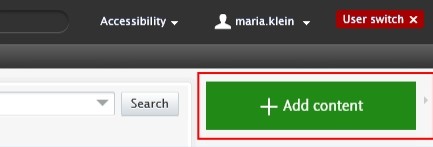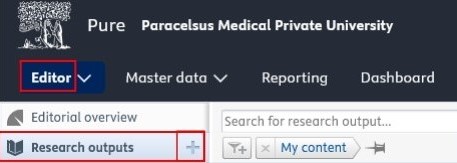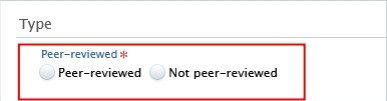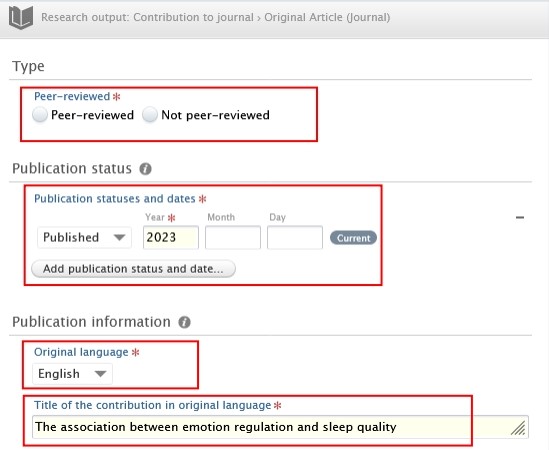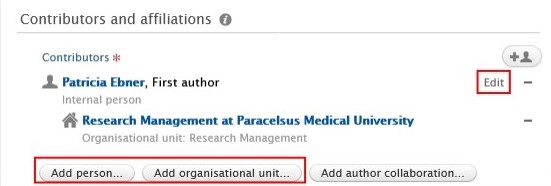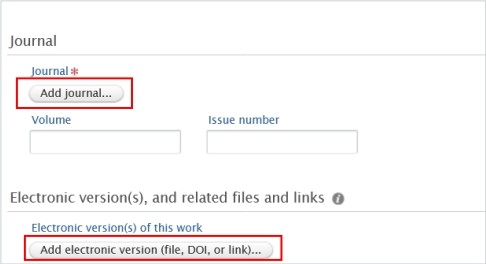3.2.3. Create from Template
Please use this method only if the two other methods mentioned above are not possible. For instance, if you wish to add a book(chapter), or import a publication that is published in a scientific journal, but the journal is not listed in Web of Science or PubMed.
To create a new research output from template:
Or click on Editor in the header, select Research outputs, and then click on the ![]() button:
button:
2. Select Create from template.
3. Scroll down until you locate the precise type of the item you want to add. In most cases it is a Contribution to a journal/Original article.
4. In the Research output editor window, you need to manage these fields:
1. Peer-reviewed:
Whether the publication underwent a peer-reviewed process or not (peer-reviewed or not peer-reviewed):
Click on Change template if you realise that the subtype of the Research output is incorrect. For example, if you have selected Original article but need to add a Review article, you can easily switch between template types without losing any of the data you have already filled in:
2. Publication statuses and dates:
Fill in the information of the publication status and dates.
3. Original language:
Choose the original language of the publication.
4. Title of the contribution in original language:
Fill in the title of the contribution in the original language.
5. Contributors and affiliations:
You need to add every contributor with their affiliations to these fields. The order of the authors in Pure should match the order in the publication. You can change the order by clicking on the arrows. You can add additional contributors by clicking on the Add person button, and you can add internal and external organisations by clicking on the Add Organization Unit button. Don’t forget to add your teaching hospital to the organisations units.
6. Managing organisational unit:
Choose the internal organisational unit, which is responsible for managing the publication, no external organisations can be added in this field.
The corresponding author manages the publication. Alternatively, the organisational unit of the last, first, or co-author can be chosen. In case of non-PMU publications select your organisational unit.
7. Journal:
Click on Add journal then search for the name or the ISSN number of the journal.
If you do not find the journal in the list, click on Create new and fill in the required information.
8. Electronic versions of this work:
You can register a DOI or other links to your publication, but please refrain from uploading the original publication into Pure.
5. Set the workflow status For validation and then click on Save.
In the next step, the imported research output undergoes validation by the Research Management of PMU.