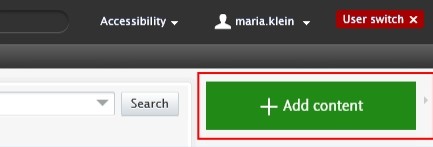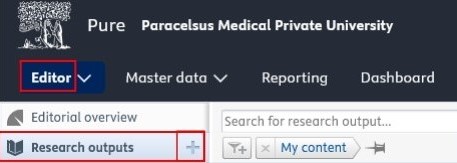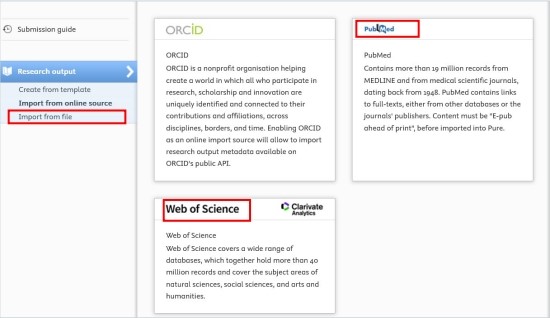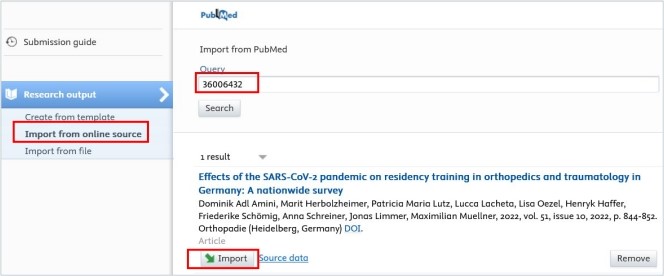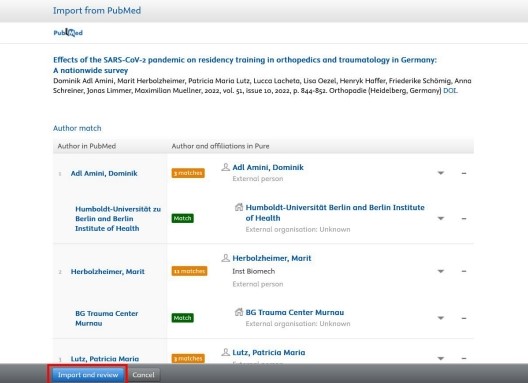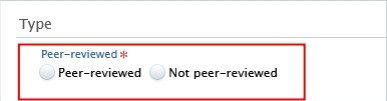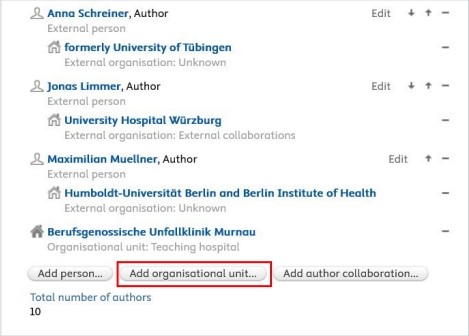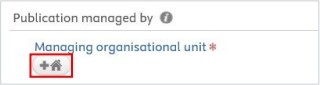3.2.1. Import From Online Source
This option is most preferable because this method can save you time, minimize effort, and reduce data-entry errors. It can be used for any kind of Researchresearch output that is published in PubMed or Web of Science.
To import a research output from online source:
Or click on Editor in the header, select Research outputs, and then click on the ![]() button:
button:
2. Select Import from online source. As an Editor of a teaching hospital, you can import you data from PubMed or Web of Science.
3. Select the online source you want import from.
4. Enter the information you want to search for, such as PubMed ID or your name.
Please ensure you always review the guidelines for the correct format of the information you intend to look for.
5. Click on the Import button located at the bottom of the article you wish to import into Pure.
6. Now, you can view the publication details. Do not modify the information displayed here; simply click on Import and review at the bottom of the window:
1 7. In the Research output editor window, you need to manage these fields:
1. Peer-reviewed:
Whether the publication underwent a peer-reviewed process or not (peer-reviewed or not peer-reviewed):
Click on Change template if you realise that the subtype of the Research output is incorrect. For example, if you have selected Original article but need to add a Review article, you can easily switch between template types without losing any of the data you have already filled in:
2. Contributors and affiliations:
Pure automatically adds contributors with their affiliations to these fields. Here, you only need to add your teaching hospital by clicking on the Add organization unit button:
3. Managing organisational unit:
Select your teaching hospital to this field by clicking on the "house with a plus" button:
8. Set the workflow status For validation and then click on Save.
In the next step, the imported research output undergoes validation by the Research Management of PMU.