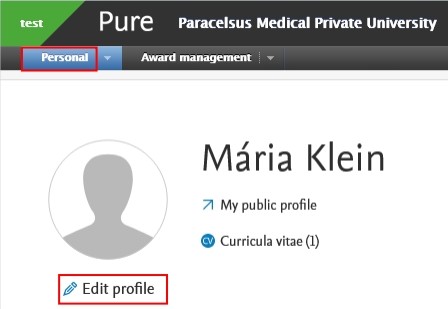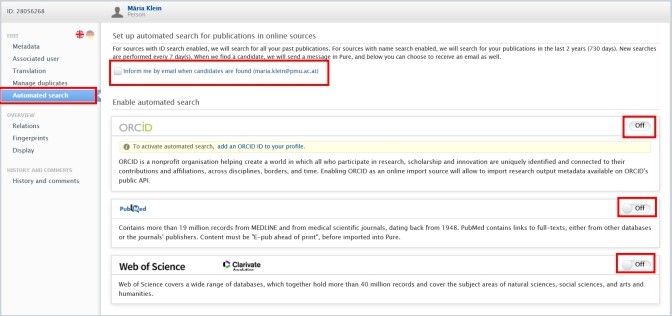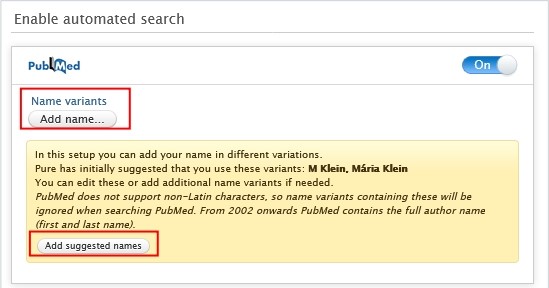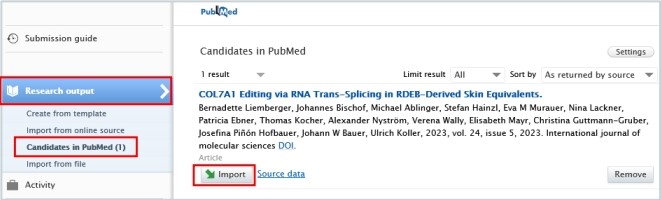2.8. Automated Search (Without Immediate Effect)
You can set up automated search for your publications in PubMed, Web of Science, and ORCID. When choosing this option, new searches are performed every 7 days. When PURE finds a candidate, you will get a message in Pure, and you can choose to turn on email notifications as well.
To set up an automated search:
1. Click on Personal in the header.
2. Go on Edit profile (located under the picture):
3. Click on the Automated search tab on the left navigation:
4. Toggle the switch to On for each online source for which you want to enable the automated search.
5. Automated search is based on the authors' names on publications or ORCHIDs. To add standard name suggestions provided by Pure, click on Add suggested names. If you want to manually add an additional name variant to search for, click on the Add name button and enter the additional name variant.
6. Once you have at least one name variant, you can click on Preview candidates to check that the search criteria are able to locate some results:
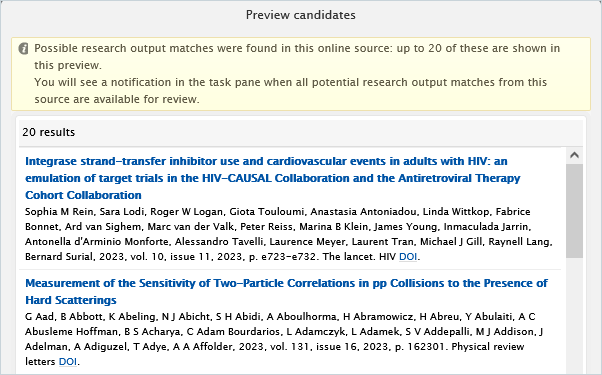
The number of previewed candidates is not indicative of the actual number of publications related to you, but rather how well your search criteria will work. It is not possible to import publications from the Preview candidates dialog. If you want to import publications from online sources, please visit the Import from online source chapter.
7. Click on Save. When the automated search has finished you will be informed about any publication candidates.
Once the search is completed you can easily import your publication(s) by clicking on the Import button and following the steps described in the Import from online source chapter.