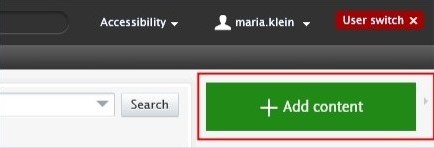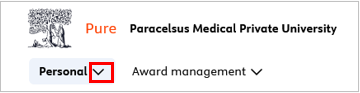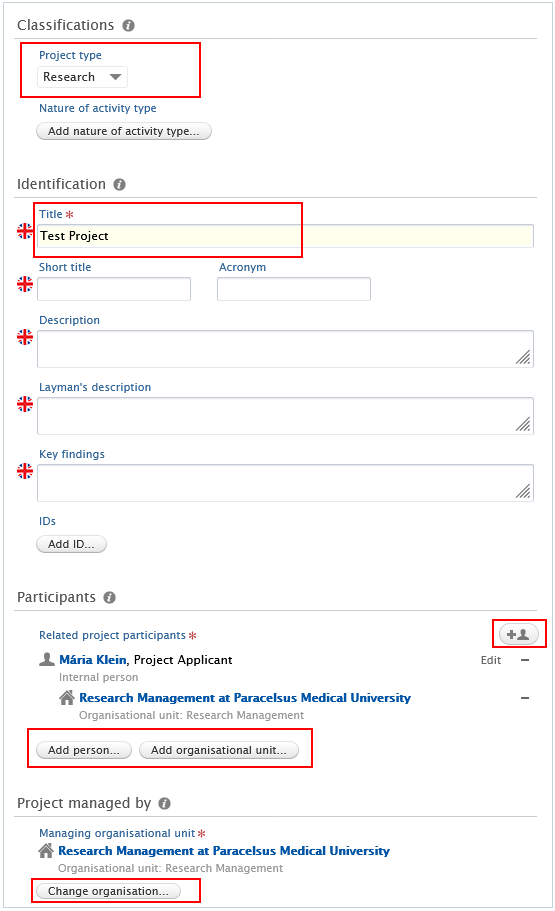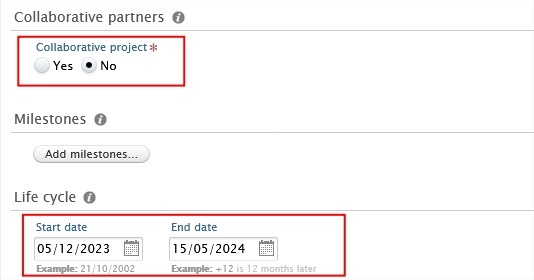3.6. Projects - Details
A project in Pure is a record of information about a research Project, such as the participants and collaborators.
If you would like the enter information about a competitive Project, such as a FFF, FWF, etc., Project, please refer to the section Awarded application (competitive Project)
If you would like the enter information about a non-competitive Project, as privately funded projects (corporate funding) etc., please refer to the section Awards with projects (non-competitive Projects
To create a new Project:
1. Click on Add content button:
Or click on the triangle next to Personal in the header, select Projects, and click on the ![]() button:
button:
2. Scroll down until you locate the precise type of the item you want to add.
3. In the Project editor window, you need to enter all available information about the item. The required fields are marked with a red star, and filling them in is mandatory. To maintain data quality, we recommend providing information for some of the optional fields as well. The following steps include all the fields you suggested filling in:
1. Project type:
The default type is Research project. Use the dropdown menu if you want to select another type.
2. Identification:
Fill in the title of the project.
Pure automatically adds the content creator with the Project Applicant role, along with their organisational unit, to this field. Click on Edit on the right side if you wish to change your role or your organisational unit. By clicking on the Add person button (left corner) or the add person icon ![]() (right corner) you can add other persons who are related to this application. Click on Add organisational unit if you wish to register additional organisations.
(right corner) you can add other persons who are related to this application. Click on Add organisational unit if you wish to register additional organisations.
The key participants of the project should be listed by role in the following order:
1. PI
2. Co-PI(s) (in alphabetical order)
3. Further contributor(s) (in alphabetical order)
4. Managing organisational unit:
Pure automatically adds the internal organisational unit of the content creator to this field. Change the organisational if you need to by clicking on the Change organisation button.
5. Collaborative project:
· Select No if the project is not a collaboration between partners.
· Select Yes if the project involves collaboration with two or more partners. By clicking on Add collaborator you can add add further collaborators. One collaborator must be marked as lead.
6. Start and End date:
Fill in the start and the end date of the project.
7. Optional: Relations:
You can link your project with other Pure content, such as research outputs.
8. Visibility:
If you wish to display the project on the PURE Portal, please set the visibility to public:
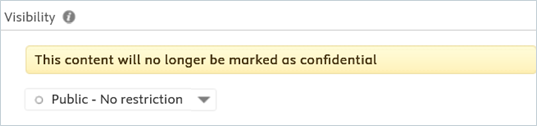
4. Set the workflow status For Approval and click on Save.
![]()
In the next step, the project will be validated by the responsible PURE-editor.
Only projects that are both publicly visible and validated appear on the PURE Portal. For the details, please refer to FAQ3.