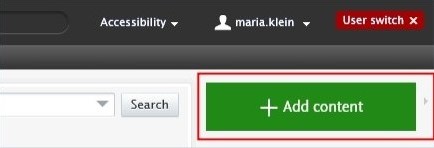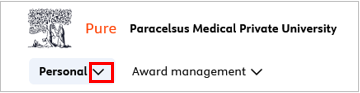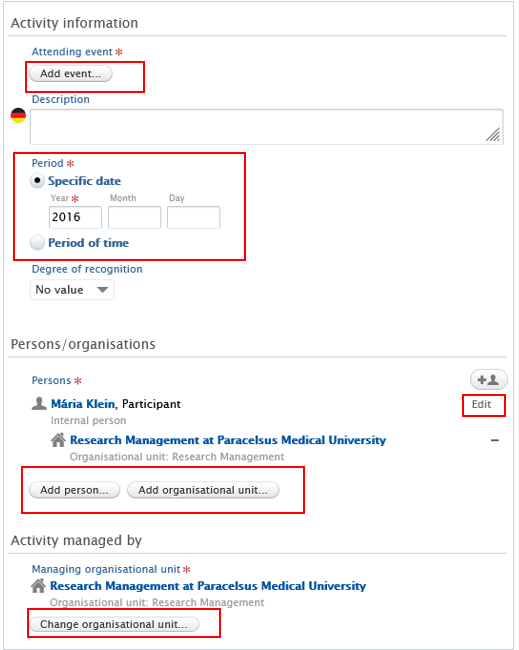Creating an Acitivity
In this section you can add following activities connected to your scientific work:
- hosting an academic visitor
- membership
- consultancy
- visiting an external academic institution
- participating in an academic event, e.g. conference, workshop
- organising an academic event, e.g. conference, workshop
- publication peer-review and editorial work
- examination, supervision or reviewing of graduation work
- talk or presentation
- other scientific activities such as teaching activity
Here is an example how to add record about Participating in an academic event.
If you wish to add other types of activities, you can easily do so by following the same process used for adding participating in or organising an academic event.
To add an academic event that you participated in:
1. Click on Add content button:
Or click on the triangle next to Personal in the header, select Activities, and then click on the ![]() button:
button:
2. Select Participating in or organising an event, then select Participating in a conference, workshop.
3. In the Activities editor window, you need to enter all available information about the item. The required fields (listed above) are marked with a red star and filling them in is mandatory. Filling in the other fields is optional.
1. Attending event:
Search for/or add the title of the event.
2. Period:
Select if the event will take place on a specific date (for example 2024/03/15) or a period of time (for example 2024/03/15-2024/04/10). Fill the information about the exact date(s) in.
3. Persons:
Pure automatically adds the content creator with the Organiser role, along with their organisational unit, to this field. Click on Edit on the right side if you wish to change your role or your organisational unit. By clicking on the Add person button (left corner) or the add person icon ![]() (right corner) you can add other persons who are related to this activity. Click on Add organisational unit if you wish to register additional organisations.
(right corner) you can add other persons who are related to this activity. Click on Add organisational unit if you wish to register additional organisations.
4. Managing organisational unit:
Pure automatically adds the internal organisational unit of the content creator to this field. Click on Change organisational unit if you want to change the current organisational unit for another intern organisation.
4. Click on Save.